Jenkins -
Jenkins offers a simple way to set up a continuous integration and continuous delivery environment for almost any combination of language and source code repositories using pipelines, as well as automating other tasks.
prerequisites -
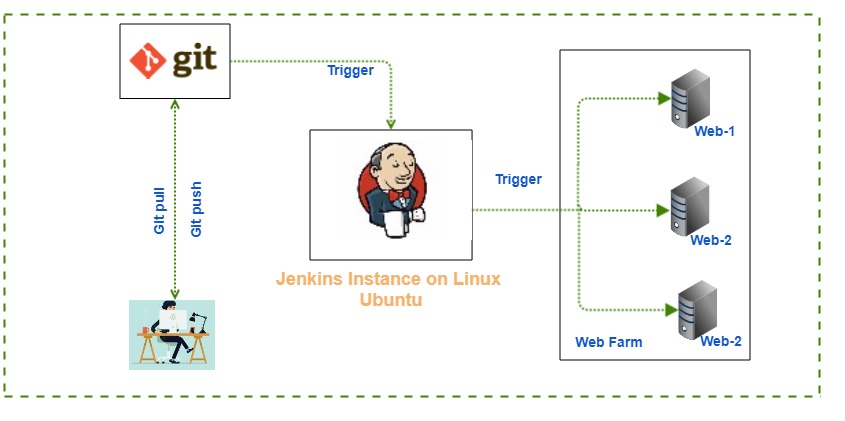
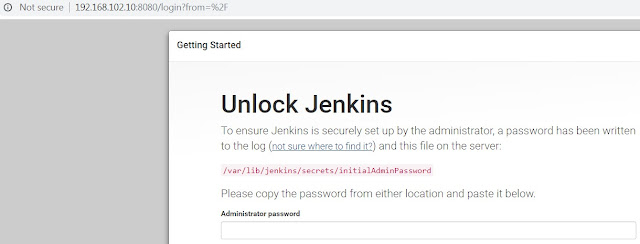
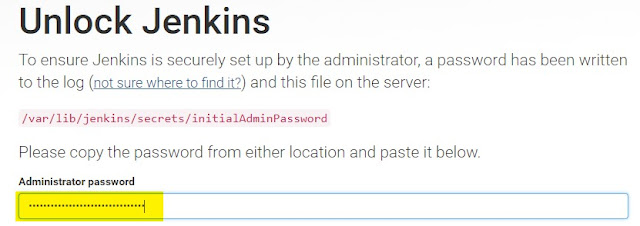
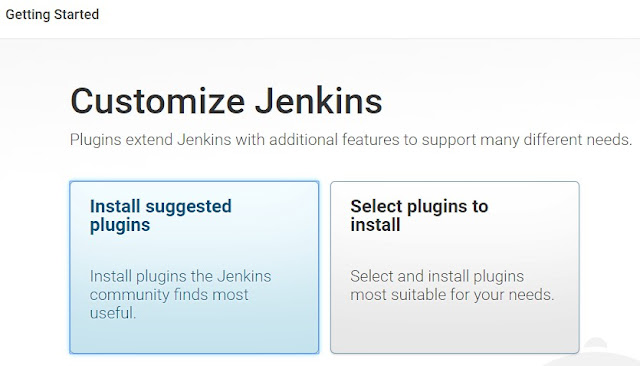 Let's have a cup of tea until suggested plugins installation gets finished
Let's have a cup of tea until suggested plugins installation gets finished
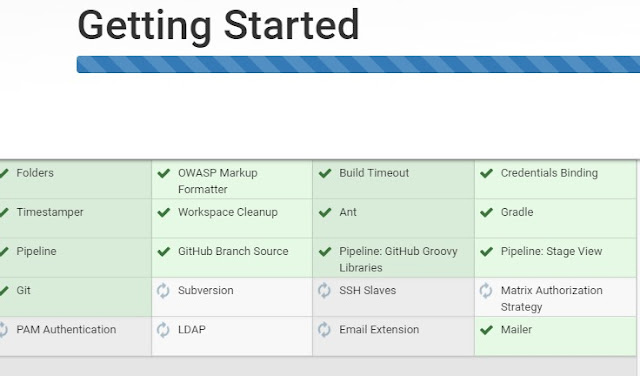
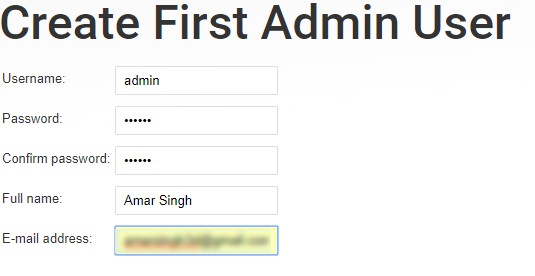
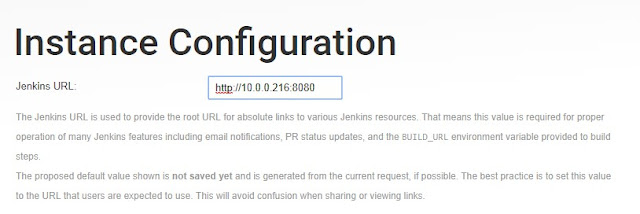 Click on SAVE and Finish.
Click on SAVE and Finish.
Over next page, click start using Jenkins. Jenkins Windows instance installation and initial configuration part completed successfully.
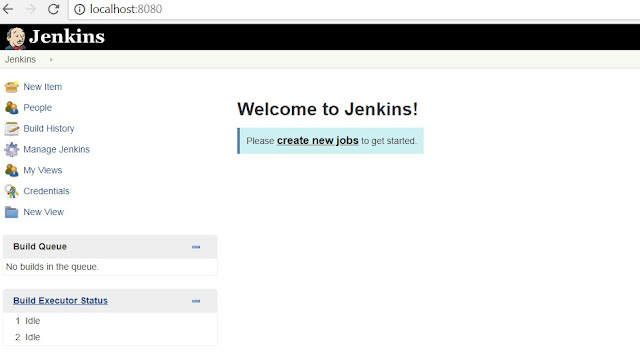 Jenkins is ready to set up jobs and automate your work.
Jenkins is ready to set up jobs and automate your work.
Jenkins offers a simple way to set up a continuous integration and continuous delivery environment for almost any combination of language and source code repositories using pipelines, as well as automating other tasks.
prerequisites -
- One Ubuntu-16.04 box
- A user with sudo access
- Java Version -1.8
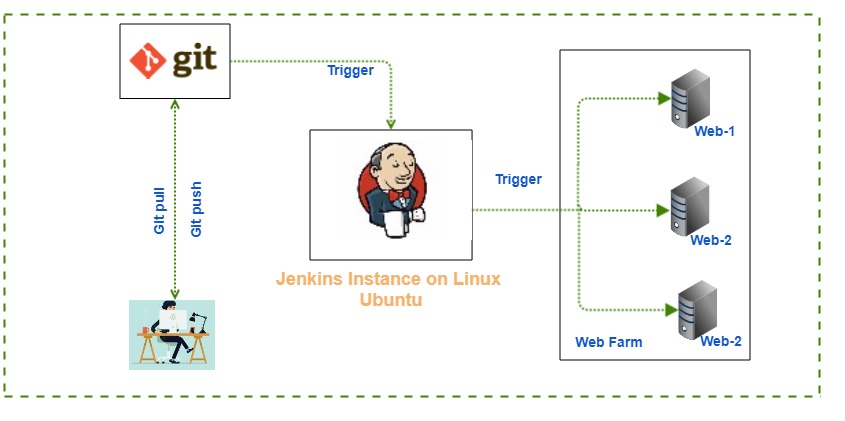
Jenkins Installation - In order of Jenkins installation, Follow the steps below
Step 1- Install JAVA-
Step 2- Verify Java installation- To verify java installation run the following command.
OpenJDK version 1.8.0_181 has been installed. follow the steps below to continue the Jenkins installation.
Step 3- Add Jenkins Repository- Run the following commands to add the Jenkins repository.
Add Jenkins repo in repo list file.
Update Repository database
Step 4- Install Jenkins - Run the command below to start the installation.
Once the installation gets finished. Open any browser and enter Jenkin server's IP address followed by port 8080.
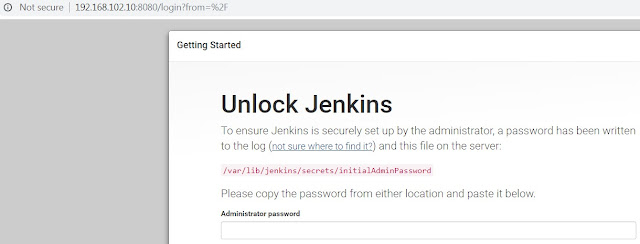
Now open "/var/lib/jenkins/secrets/initialAdminPassword" file and copy the temp administrator password.
Copy the output and paste in the browser windows as in the picture below and click on Continue
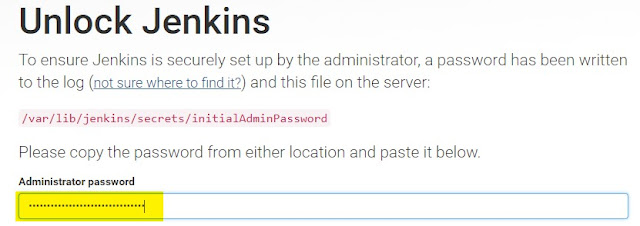
On the Next Window, select install selected plugins as in the picture below.
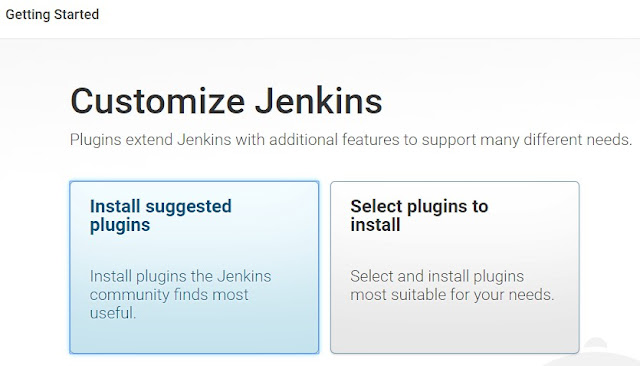
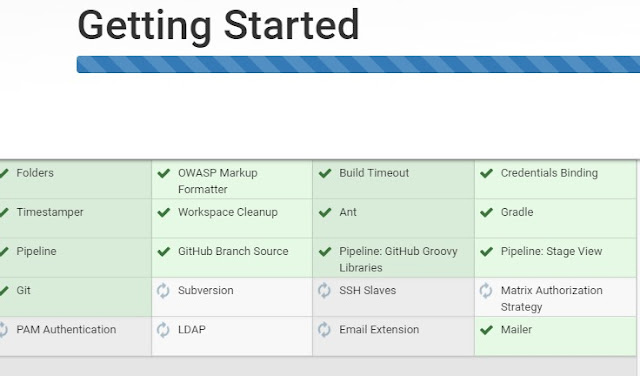
Step 6- Create an admin account
Enter the user's details, Click save and continue.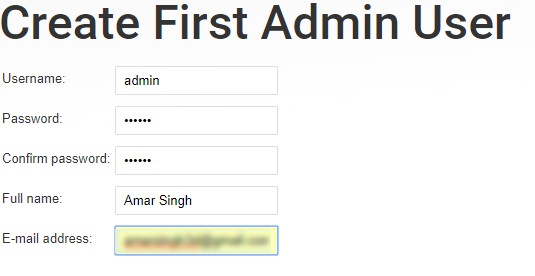
On the next page configure Jenkins default URL-
Enter the desired domain name or IP address to setup Jenkins URL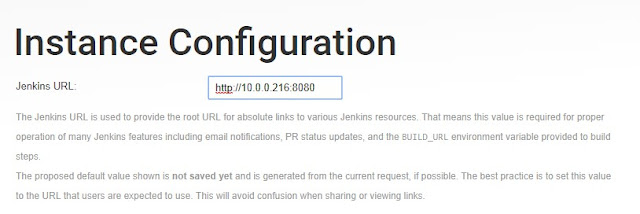
Over next page, click start using Jenkins. Jenkins Windows instance installation and initial configuration part completed successfully.
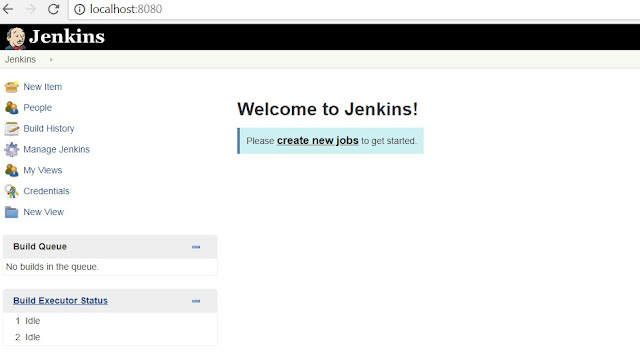
Appreciate you sharing, great article.Much thanks again. Really Cool.
ReplyDeletejava online training
java training