Xampp - Sometime Developer may require to install Xampp in Ubuntu system. Though Linux system comes with LAMP stack. I'm going to demonstrate how to install Xampp in ubuntu based Linux system.
 Step 1- Download Xampp installer
Step 1- Download Xampp installer
As per your requirement, you can download specific PHP version from the official Xampp site.
PHP version 5.6- https://www.apachefriends.org/xampp-files/5.6.36/xampp-linux-x64-5.6.36-0-installer.run
PHP Version 7.0 - https://www.apachefriends.org/xampp-files/7.0.30/xampp-linux-x64-7.0.30-0-installer.run
PHP Version 7.1 - https://www.apachefriends.org/xampp-files/7.1.18/xampp-linux-x64-7.1.18-0-installer.run
PHP Version 7.2 - https://www.apachefriends.org/xampp-files/7.2.6/xampp-linux-x64-7.2.6-0-installer.run
To download a specific version of PHP run the following command. In my case, I'm going to install PHP 5.6 version.
 Step 2- Make file executable and run the Installer file to complete the download.
Step 2- Make file executable and run the Installer file to complete the download.
To make file executable run the command below.
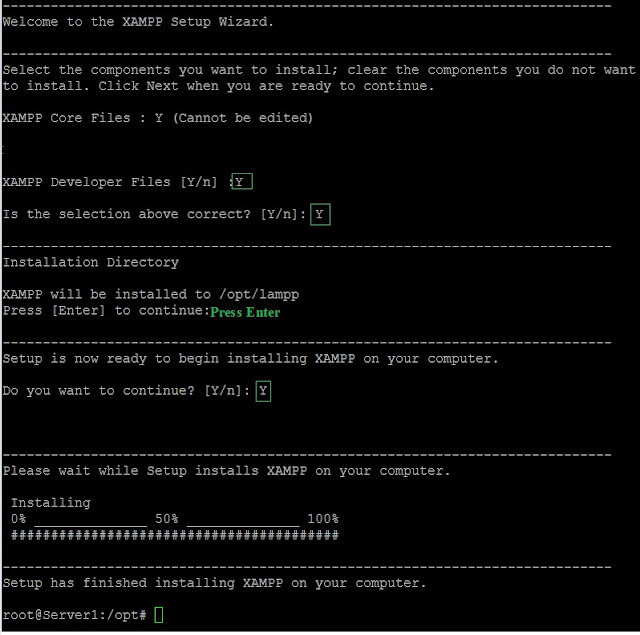 After 100% installation, your Xampp is ready to use. To access default, Apache page browse Server IP address- http://192.168.102.10/dashboard/
After 100% installation, your Xampp is ready to use. To access default, Apache page browse Server IP address- http://192.168.102.10/dashboard/
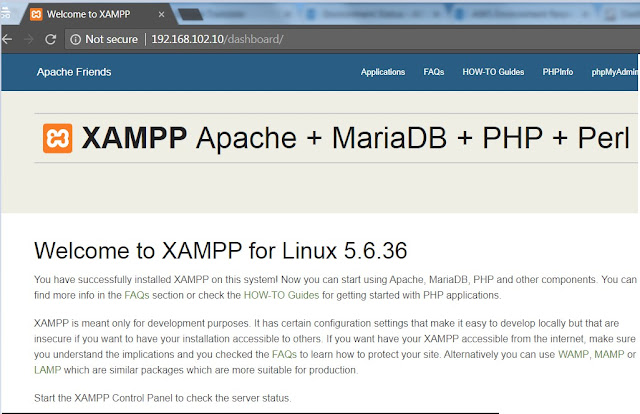 Your Xampp is ready to use.
Your Xampp is ready to use.
Some Xampp related Important commands.
1- Command to restart Xampp
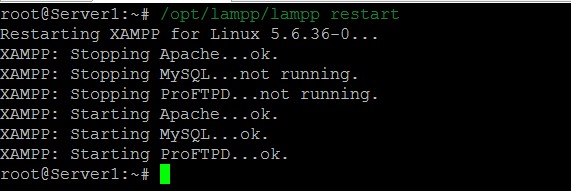
 3- Restart MySQL service only
3- Restart MySQL service only
 4- Check PHP version
4- Check PHP version
 5- Check Apache version
5- Check Apache version
 6- Check Mysql version
6- Check Mysql version


As per your requirement, you can download specific PHP version from the official Xampp site.
PHP version 5.6- https://www.apachefriends.org/xampp-files/5.6.36/xampp-linux-x64-5.6.36-0-installer.run
PHP Version 7.0 - https://www.apachefriends.org/xampp-files/7.0.30/xampp-linux-x64-7.0.30-0-installer.run
PHP Version 7.1 - https://www.apachefriends.org/xampp-files/7.1.18/xampp-linux-x64-7.1.18-0-installer.run
PHP Version 7.2 - https://www.apachefriends.org/xampp-files/7.2.6/xampp-linux-x64-7.2.6-0-installer.run
To download a specific version of PHP run the following command. In my case, I'm going to install PHP 5.6 version.
$ wget https://www.apachefriends.org/xampp-files/5.6.36/xampp-linux-x64-5.6.36-0-installer.run

To make file executable run the command below.
$ chmod +x xampp-linux-x64-5.6.36-0-installer.run
To complete the installation run the command below.$ ./xampp-linux-x64-5.6.36-0-installer.run
follow the steps to finish the installation process.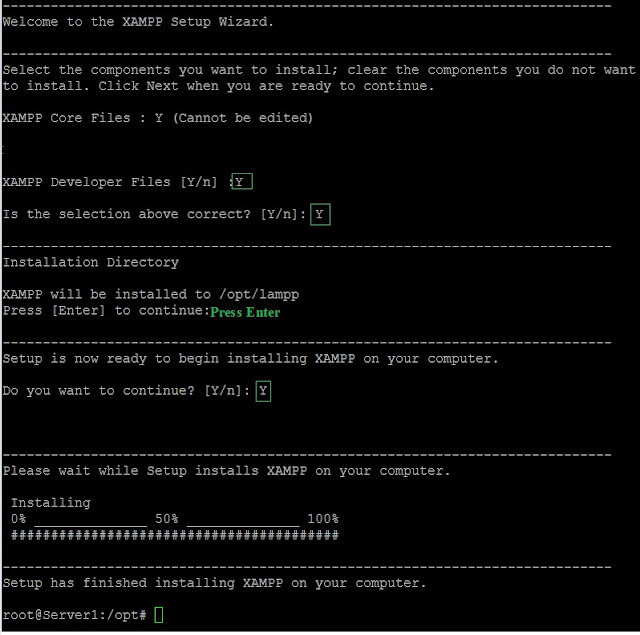
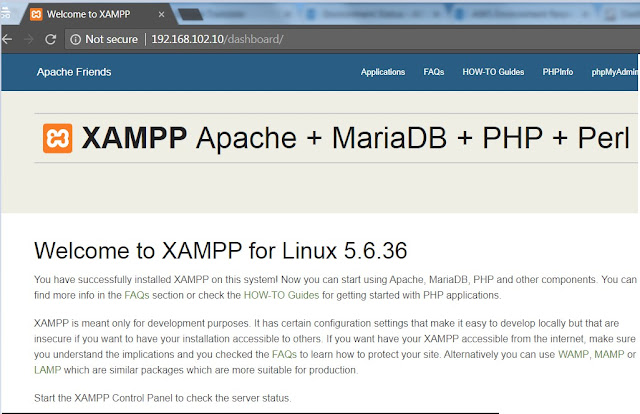
Some Xampp related Important commands.
1- Command to restart Xampp
$ sudo /opt/lampp/lampp restart
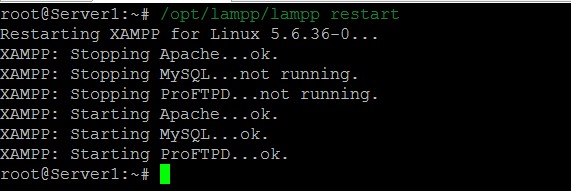
2- Restart Apache service only
$ sudo /opt/lampp/ctlscript.sh restart apache

$ sudo /opt/lampp/ctlscript.sh restart mysql

$ /opt/lampp/bin/php -v

$ /opt/lampp/bin/apachectl -v

$ /opt/lampp/bin/mysql -V

